OPS Storefront – User Interface
- Introducing the OPS Storefront
- OPS Storefront - User Interface
- OPS Storefront - Bespoke User Interface
- OPS Storefront - Navigation Options
- OPS Storefront - Product Categories
- OPS Storefront - User Hiearchy
- OPS Storefront - Product Screen
- OPS Storefront - Simple Product Layout
- OPS Storefront - Stock Products
- OPS Storefront - Stock Call-Off
- OPS Storefront - Stock Call-Off (My Account)
- OPS Storefront - Template Creation
- OPS Storefront - Template Editing
For more information or questions please contact us:
info@onlineprintsolution.co.uk
www.onlineprintsolution.co.uk
info@onlineprintsolution.co.uk
www.onlineprintsolution.co.uk
Introducing the OPS Storefront
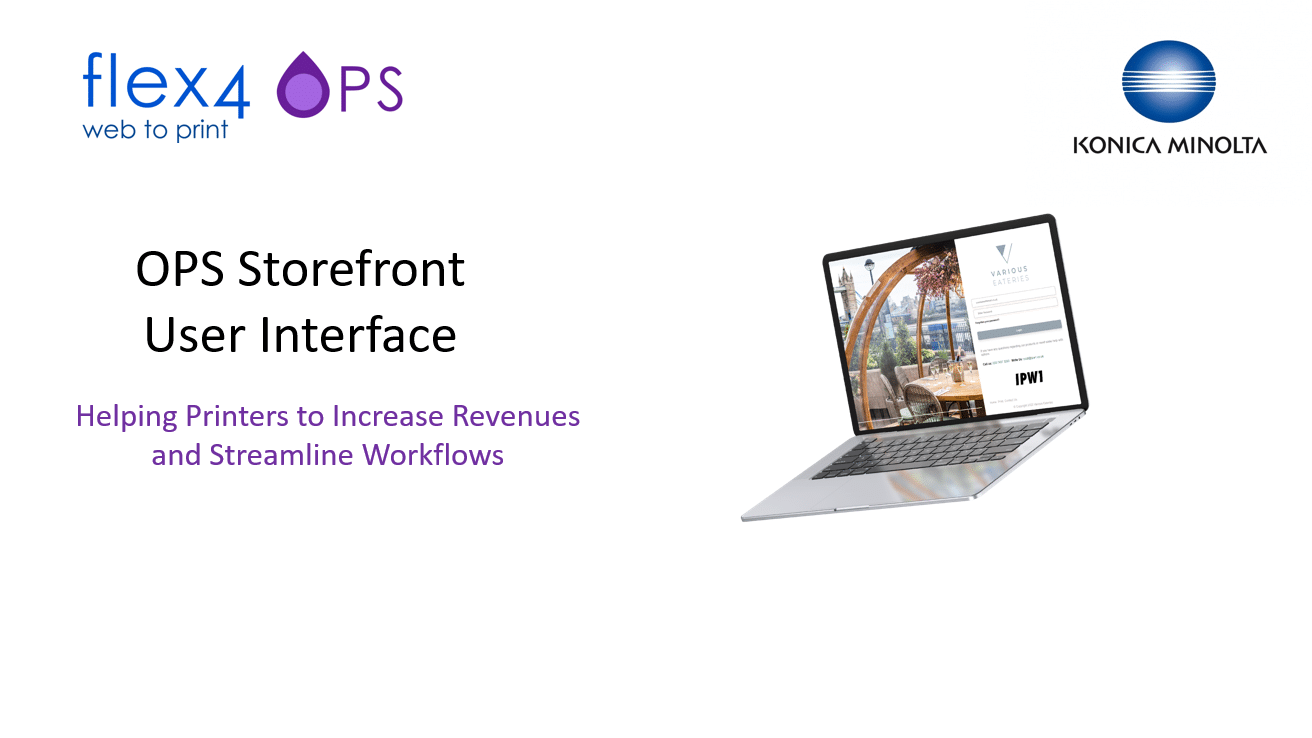
Start Demonstration
OPS Storefront - User Interface
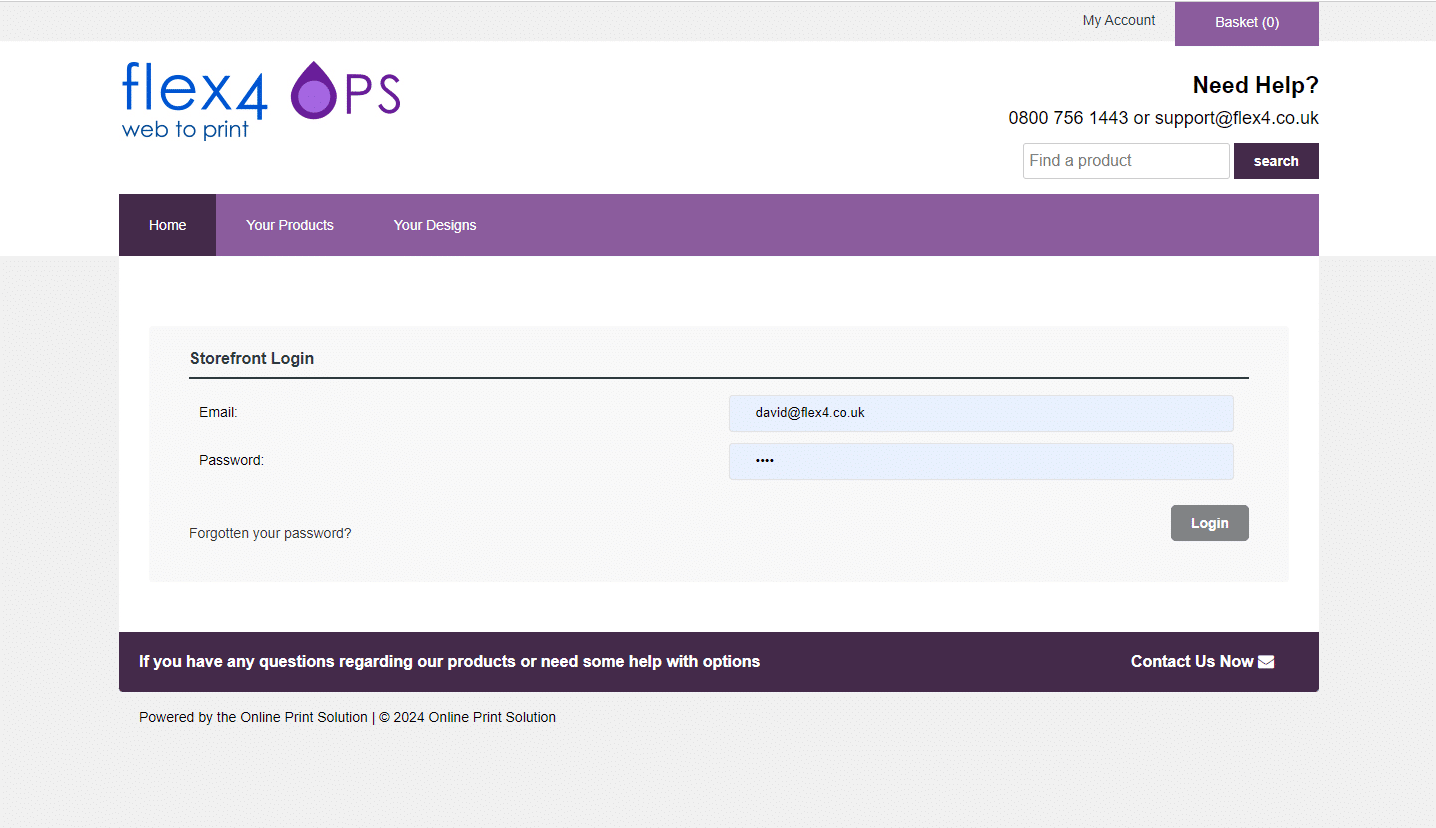
This is the standard OPS Storefront user interface and its based on a special purpose Wordpress design theme. This provides great flexibility in terms of design and functionality, to create a streamlined ordering process for a private audience.
OPS Storefront - Bespoke User Interface
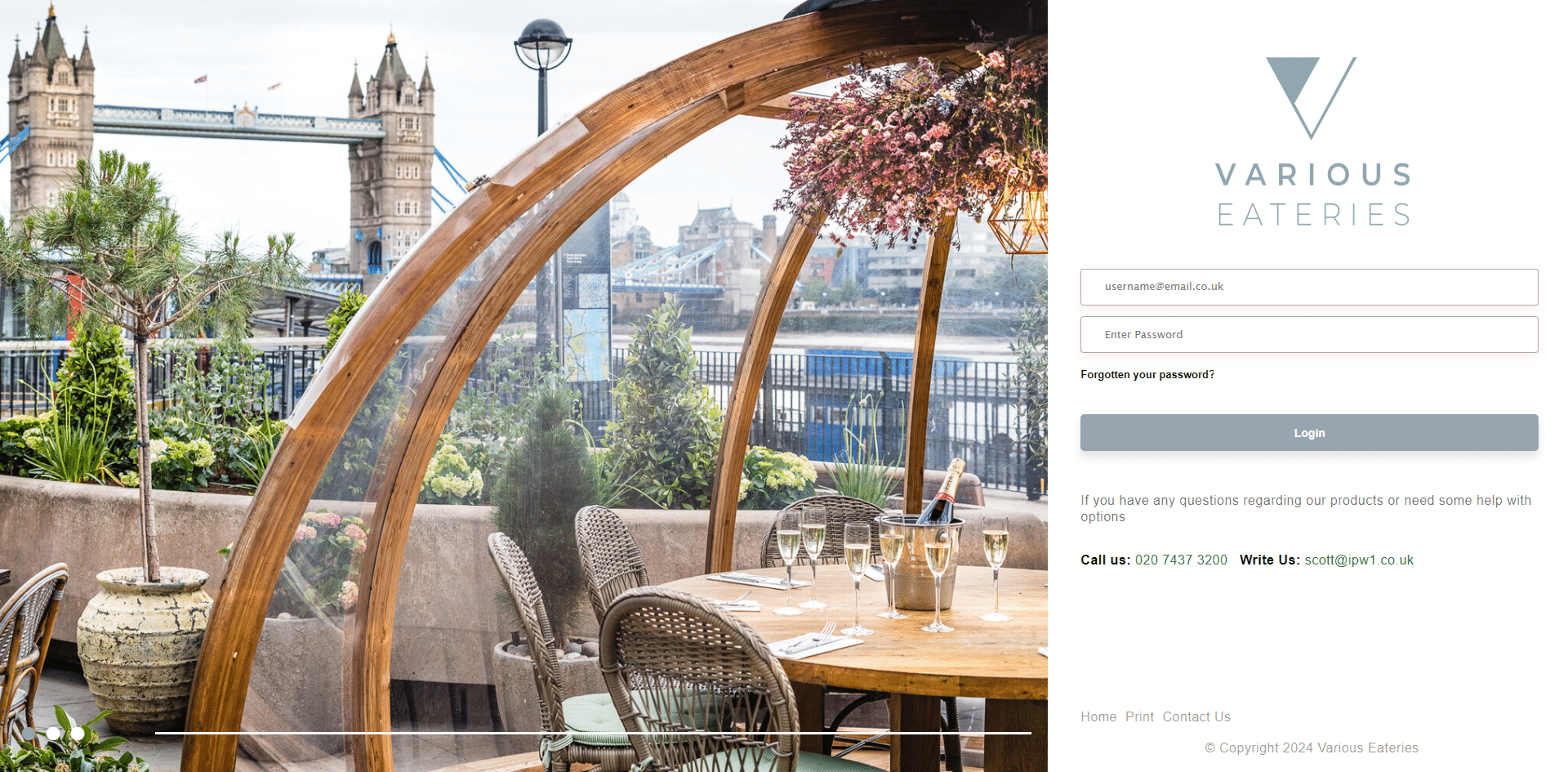
The use of WordPress for the user interface means it is possible to create a totally bespoke look and feel. This could match the design of your client's existing website or intranet.
OPS Storefront - Navigation Options
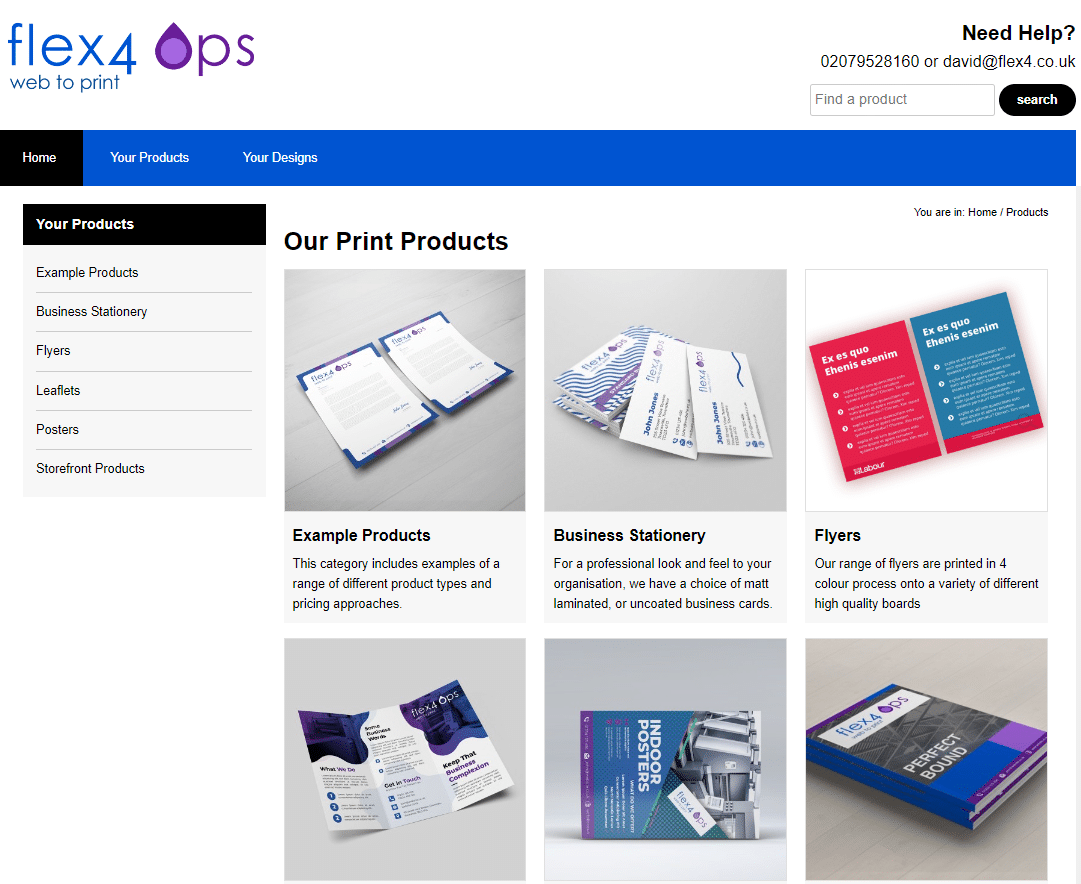
The OPS Storefront is a special purpose design theme that provides a highly configurable and familiar menu system. This allows users to navigate to the required product or editable template quickly and easily.
OPS Storefront - Product Categories
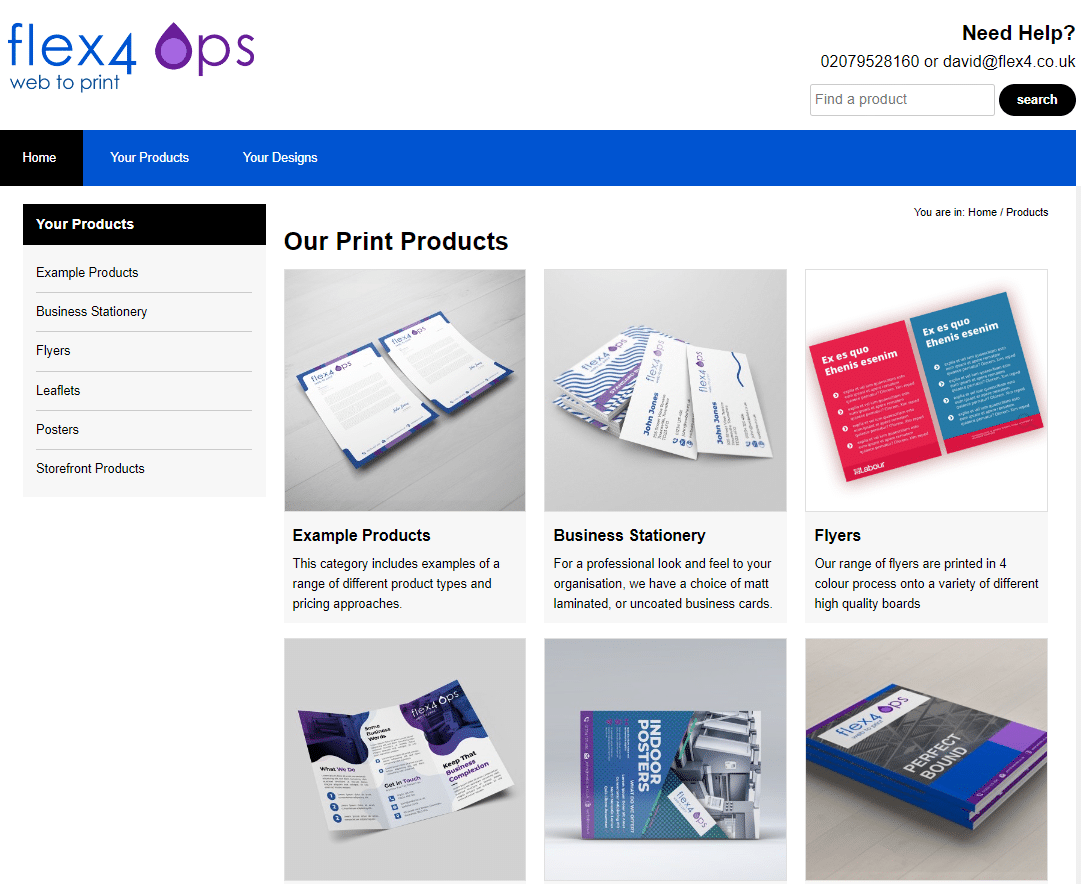
The traditional use of product categories and sub-categories is also provided to aid navigation to the required product or editable template.
OPS Storefront - User Hiearchy
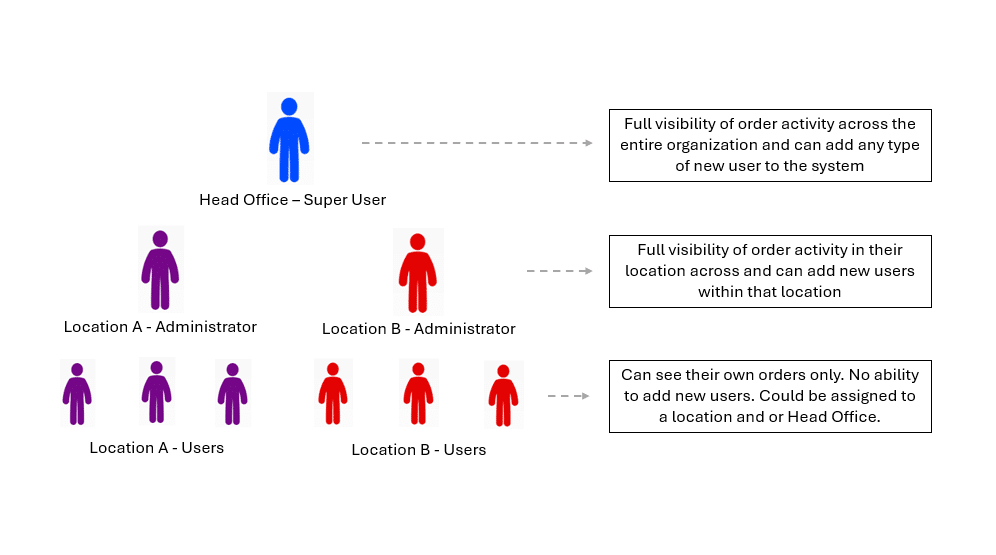
The OPS Storefront requires a user to login before orders can be placed. A 3-tier hierarchy is used with Tier 1 being a head-office super user with the ability to add other users and access reports on order activity across the entire organisation.
The 2nd tier is an option often used as a region or location, however it can also be used for a brand, internal group or customer etc.
The 3rd-tier is an individual user that is able to add orders and has access to the own order history. The user can be assigned to either head office or a 2nd tier location. The storefront interface can be customised with products and prices depending on their location.
OPS Storefront - Product Screen
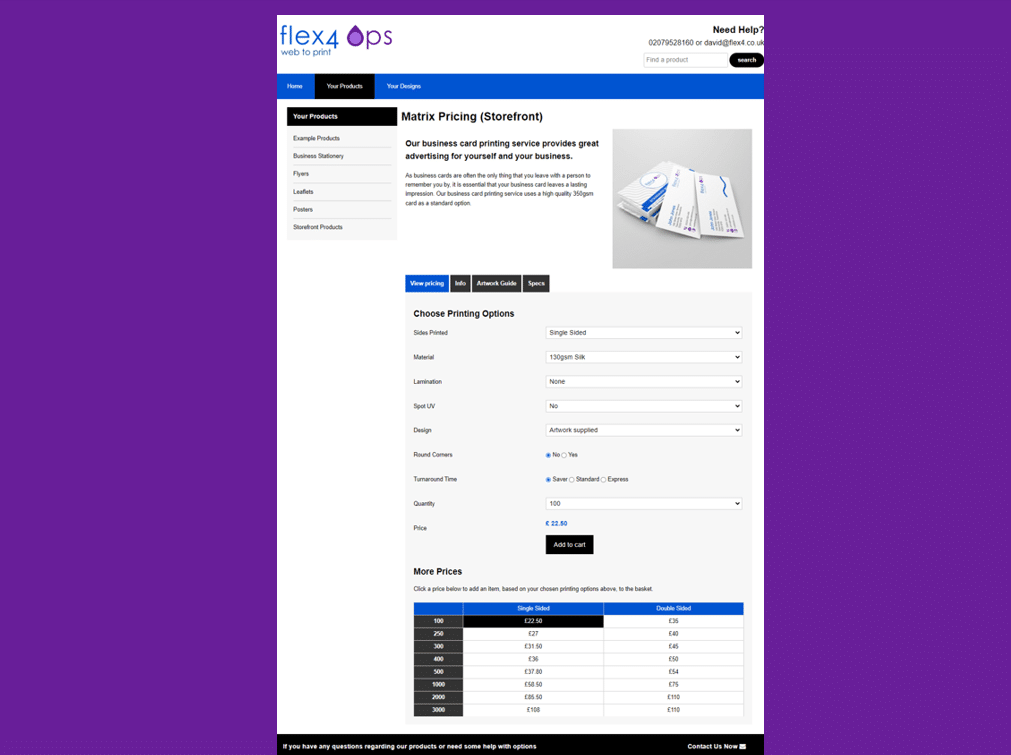
The product page provides a flexible layout that can include product images and descriptions along with either simple order entry, or more complex price calculation options. Another configuration option is for pricing not to be displayed at all (i.e. quantity based call-off only). In this case the product includes a number of pricing options and a matrix style pricing display.
OPS Storefront - Simple Product Layout
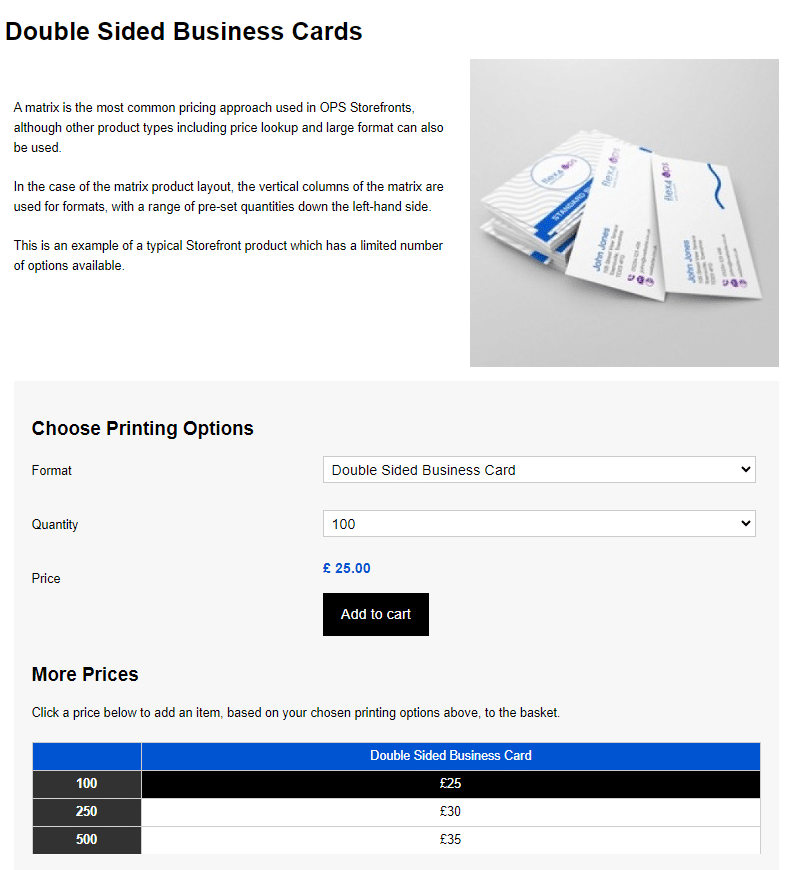
This screen shows an example of a product with a simple set of ordering options.
OPS Storefront - Stock Products
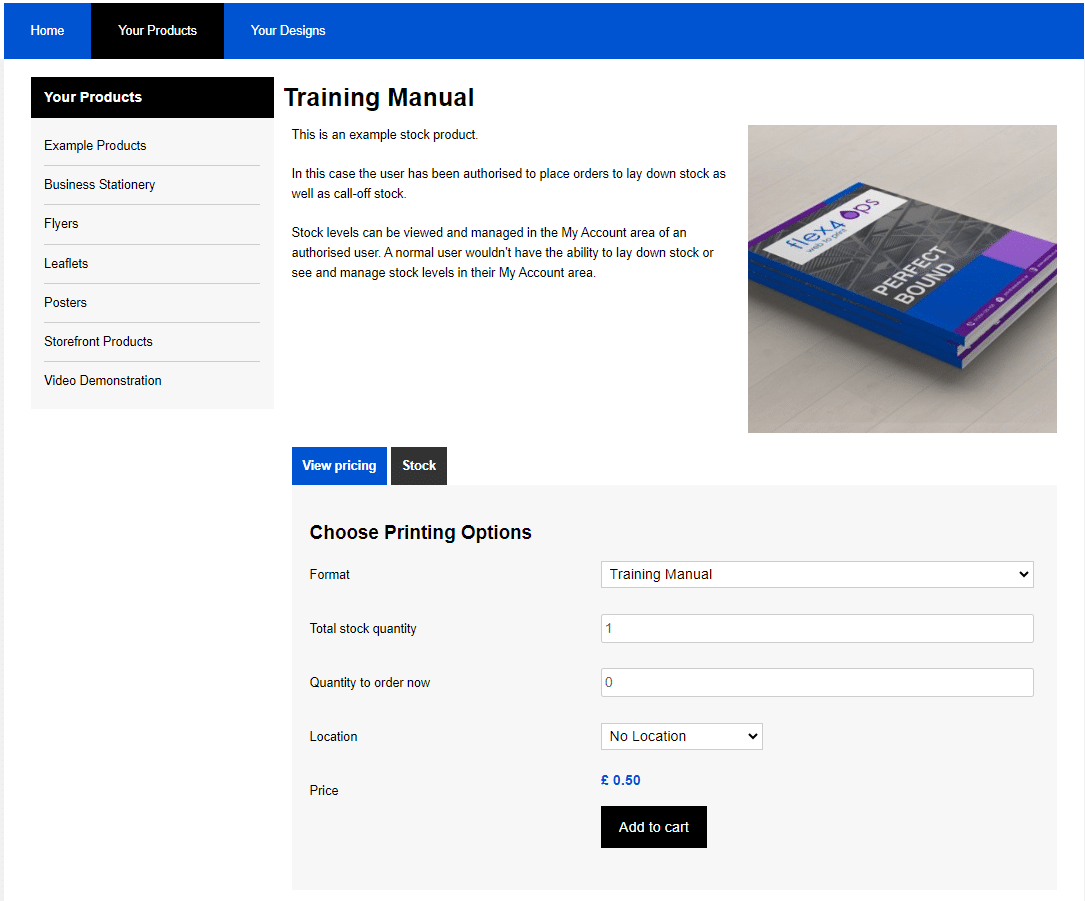
Stock products can be setup and managed using the OPS Storefront system. Stock can be ordered and called-off by users. This screen shows how a new stock purchases can be made..
OPS Storefront - Stock Call-Off
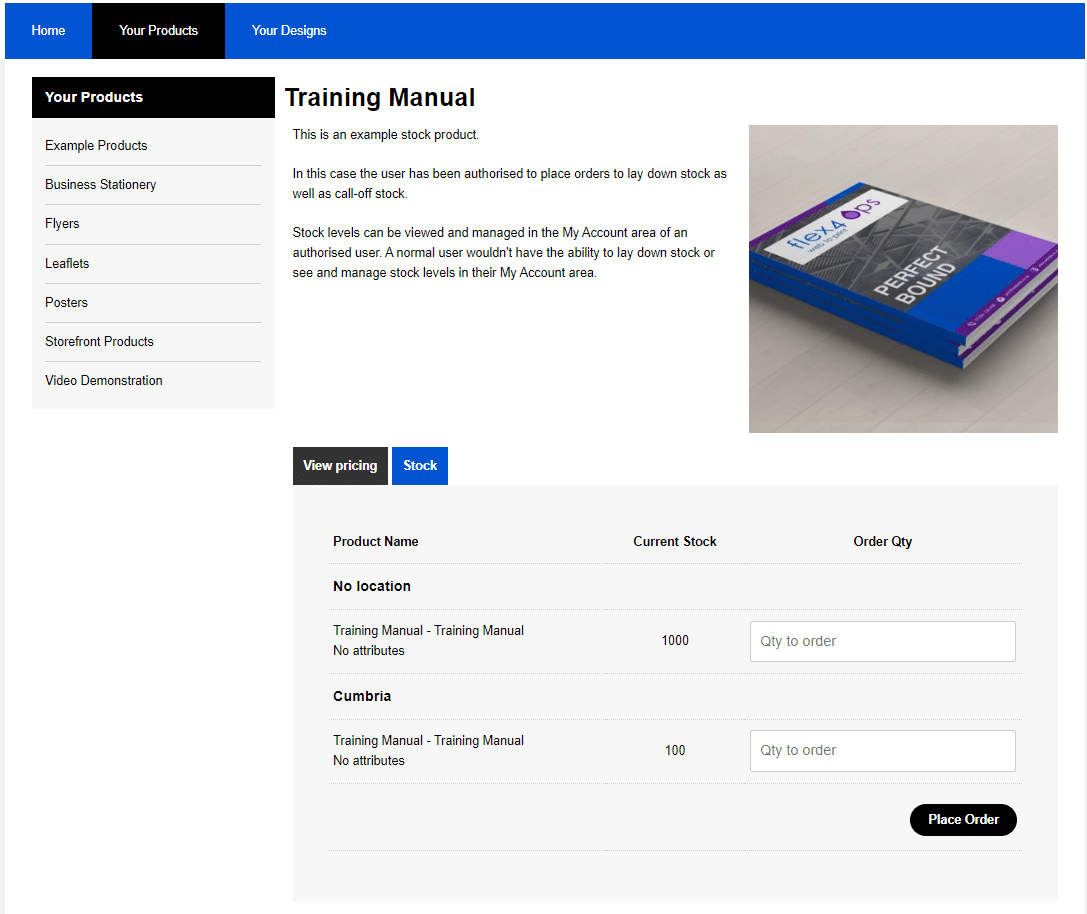
An authorised user can place further orders to lay down stock. This can be done via a 'Stock' tab on the product page and this displays current stock holdings at the different locations and allows the user to enter the quantity to be ordered.. There can be many different specifications of the product stored and available to call-off. Stock can be held separate for different locations.
OPS Storefront - Stock Call-Off (My Account)
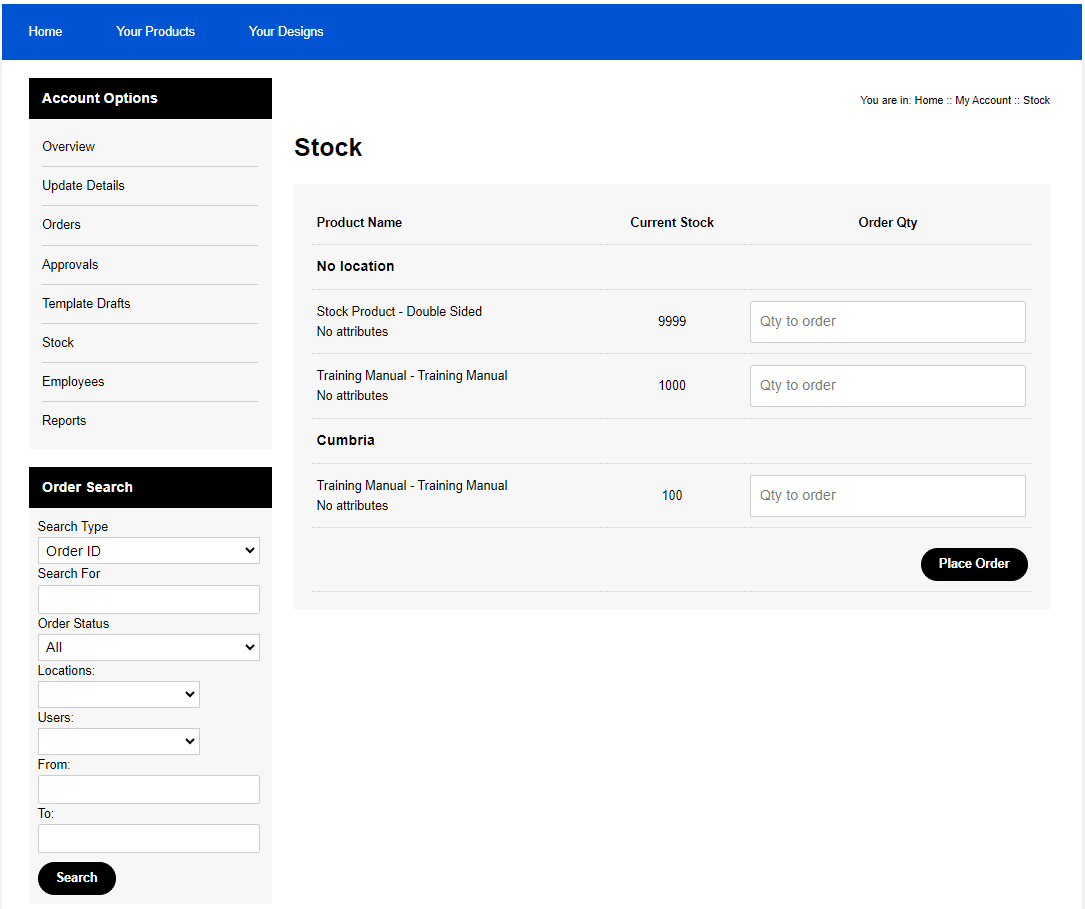
An authorised user can also view stock holdings and place new orders in their My Account area. Stock call-off from this screen has a separate streamlined ordering process and it doesn't go through the basket.
OPS Storefront - Template Creation
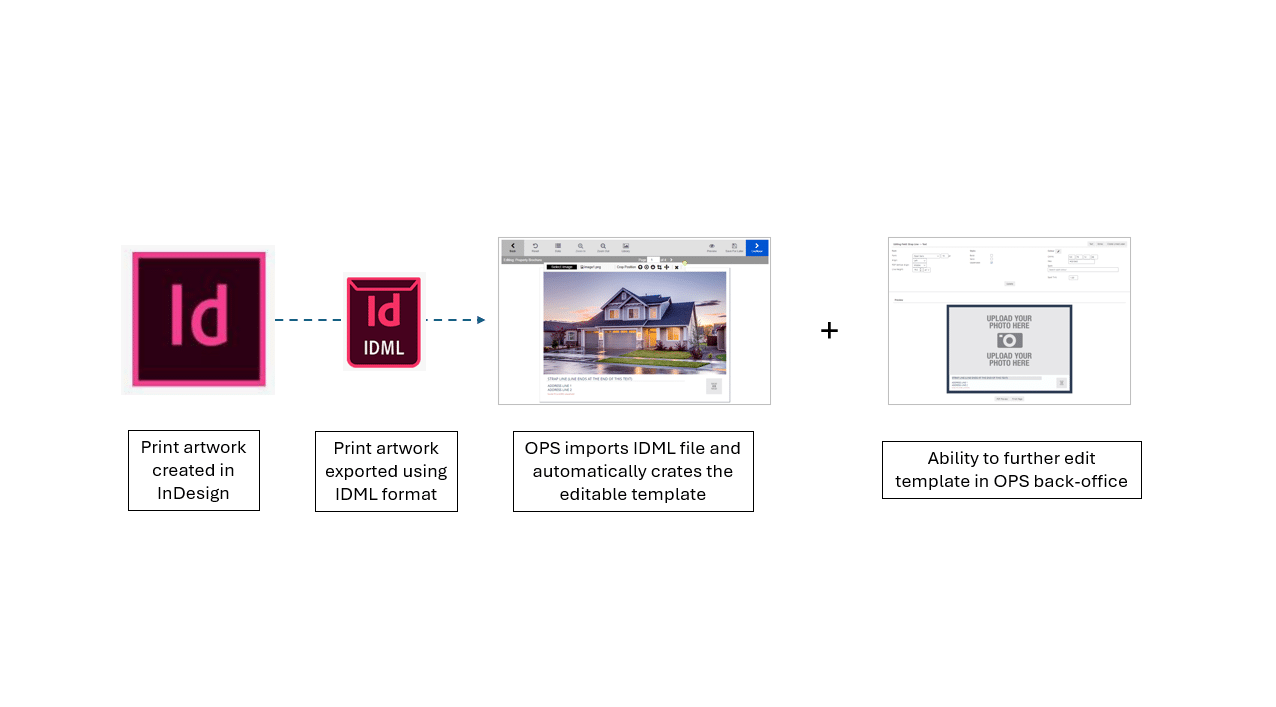
Editable OPS templates can be created quickly and easily by importing a design created using InDesign.
OPS Storefront - Template Editing
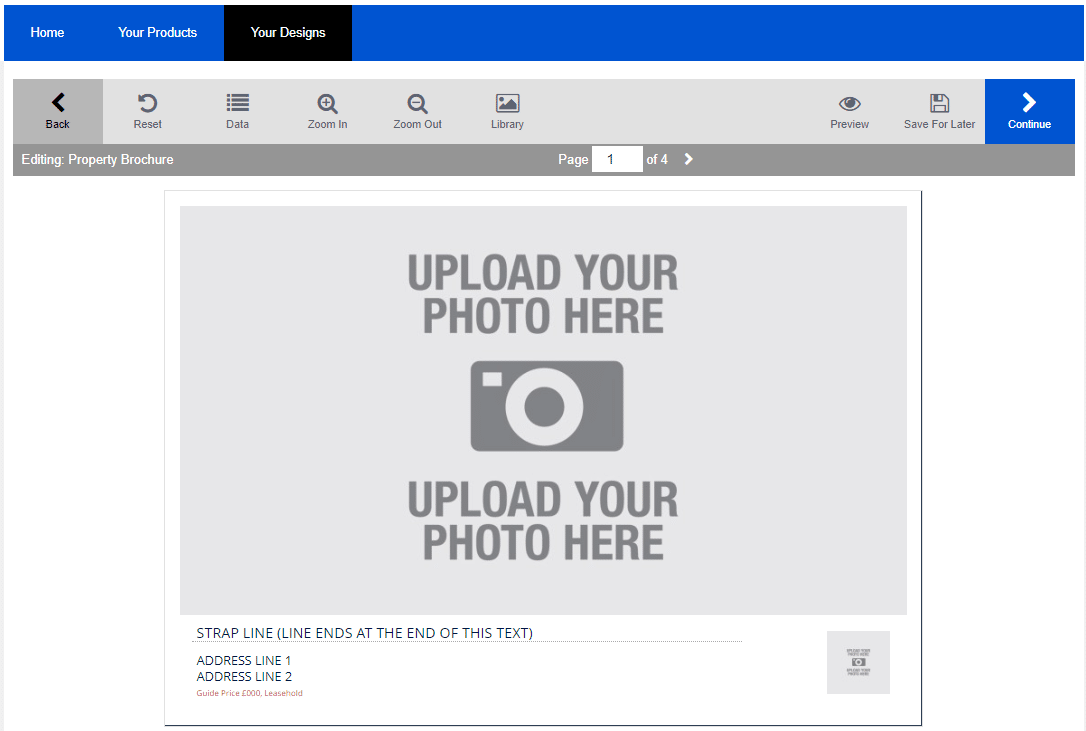
The OPS template editing interface provides the user with access to a toolbar that can be used throughout the editing process.
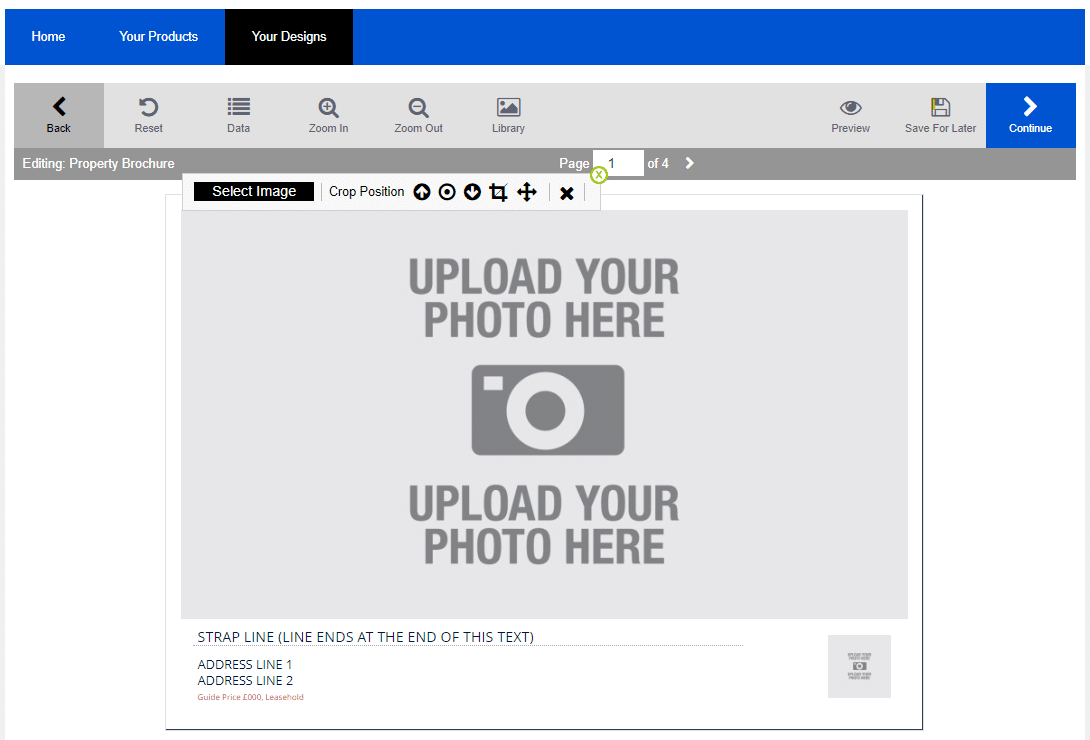
An image can be inserted by clicking on the image area on the template.
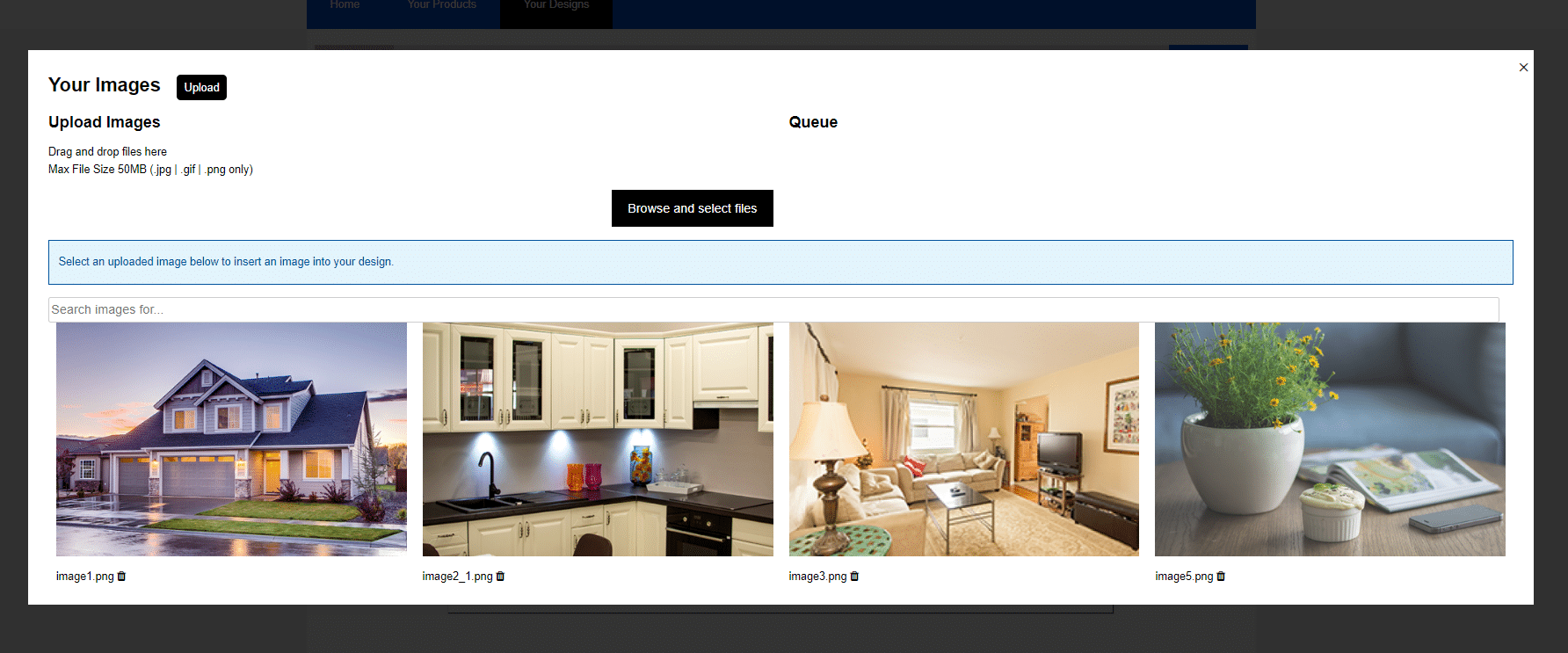
The user then has access to the image gallery where they can either upload a new image or select an existing image.
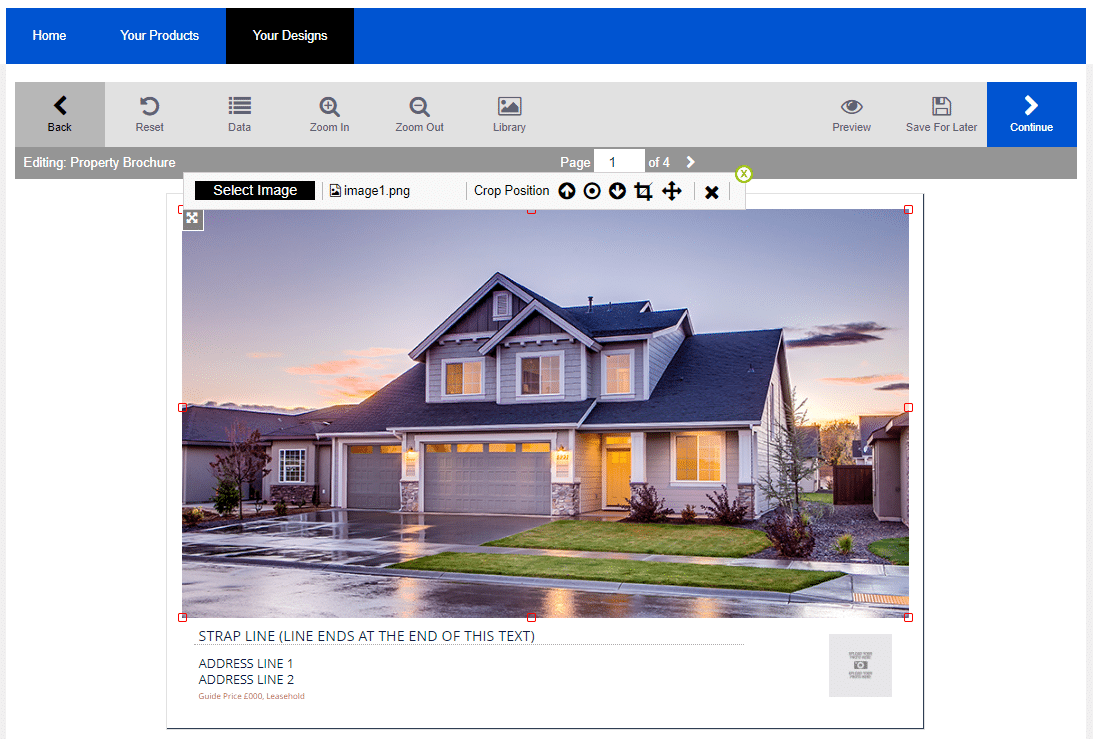
Once the image has been selected, if required it can be cropped or moved within the template.
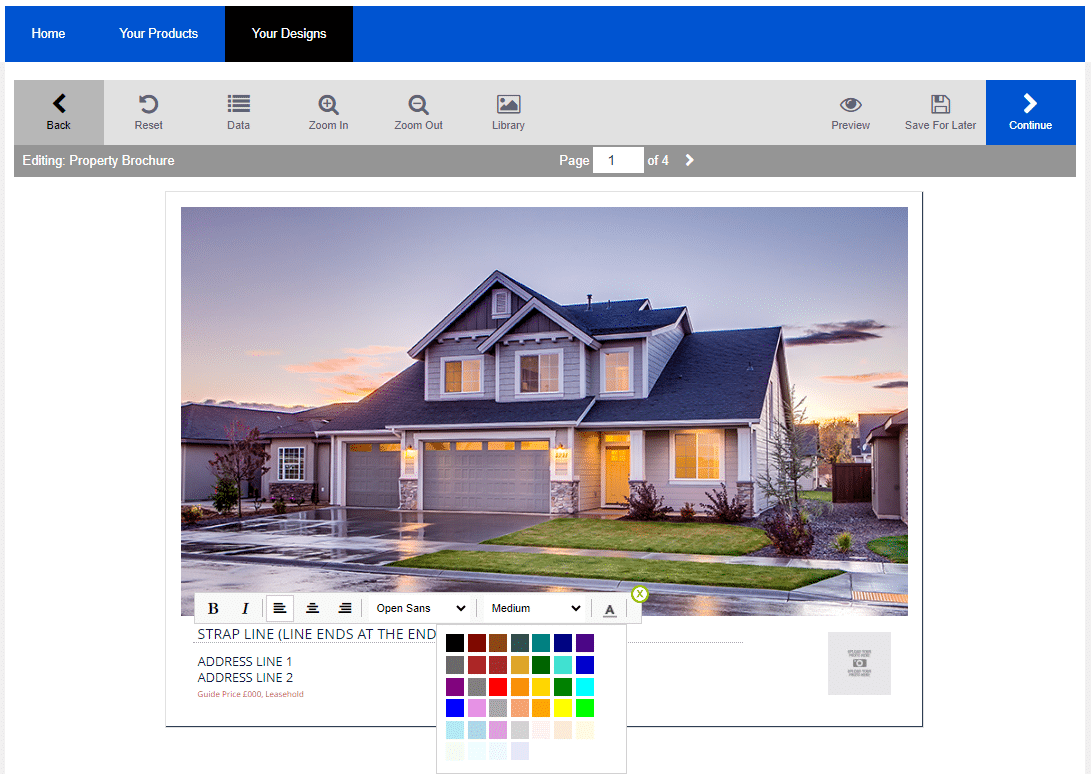
Depending on user permissions, text fields can also be edited and formatted.
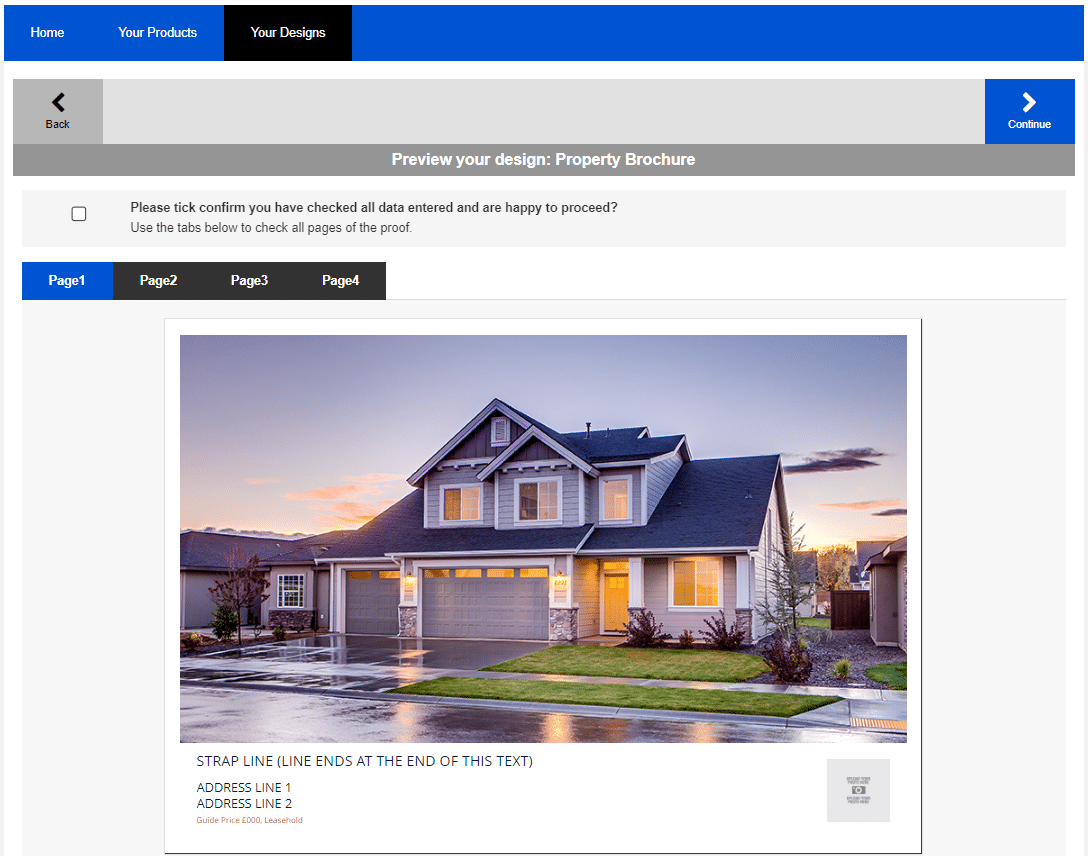
At the end of the editing process the user is asked to review each printed side of the template and confirm they are happy to finalise an order by ticking the box.
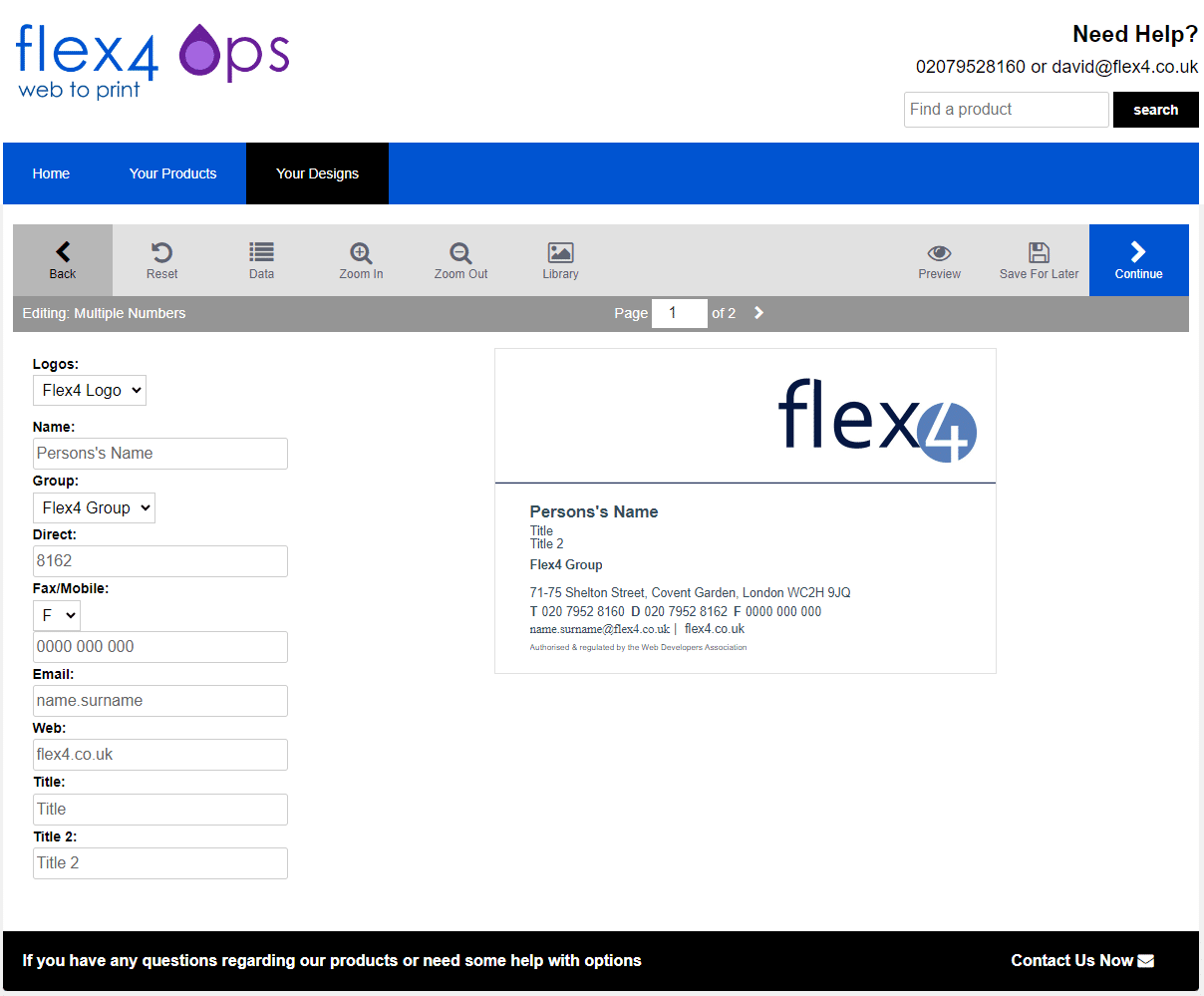
A further editing option is to provide the user with editing fields on the left-hand side of the template. This approach is commonly used for business card templates.
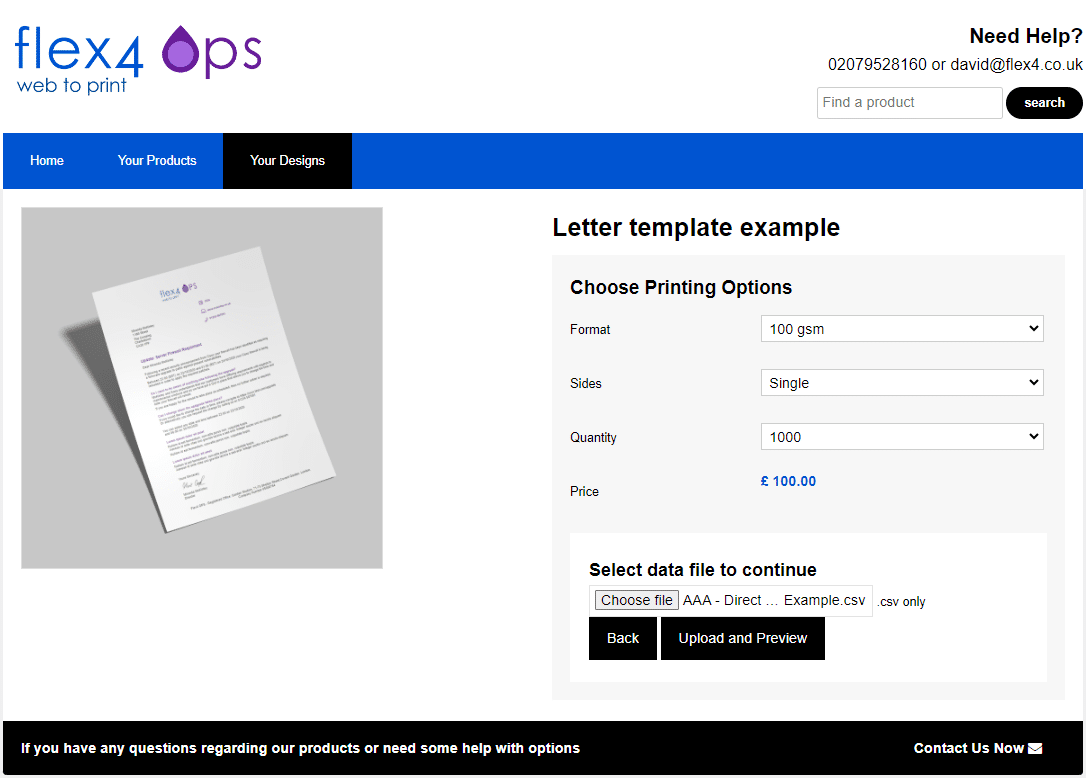
Variable data entry is also supported either by importing a CSV file or through the internal OPS database. This example shows a letter being populated using a CSV import.
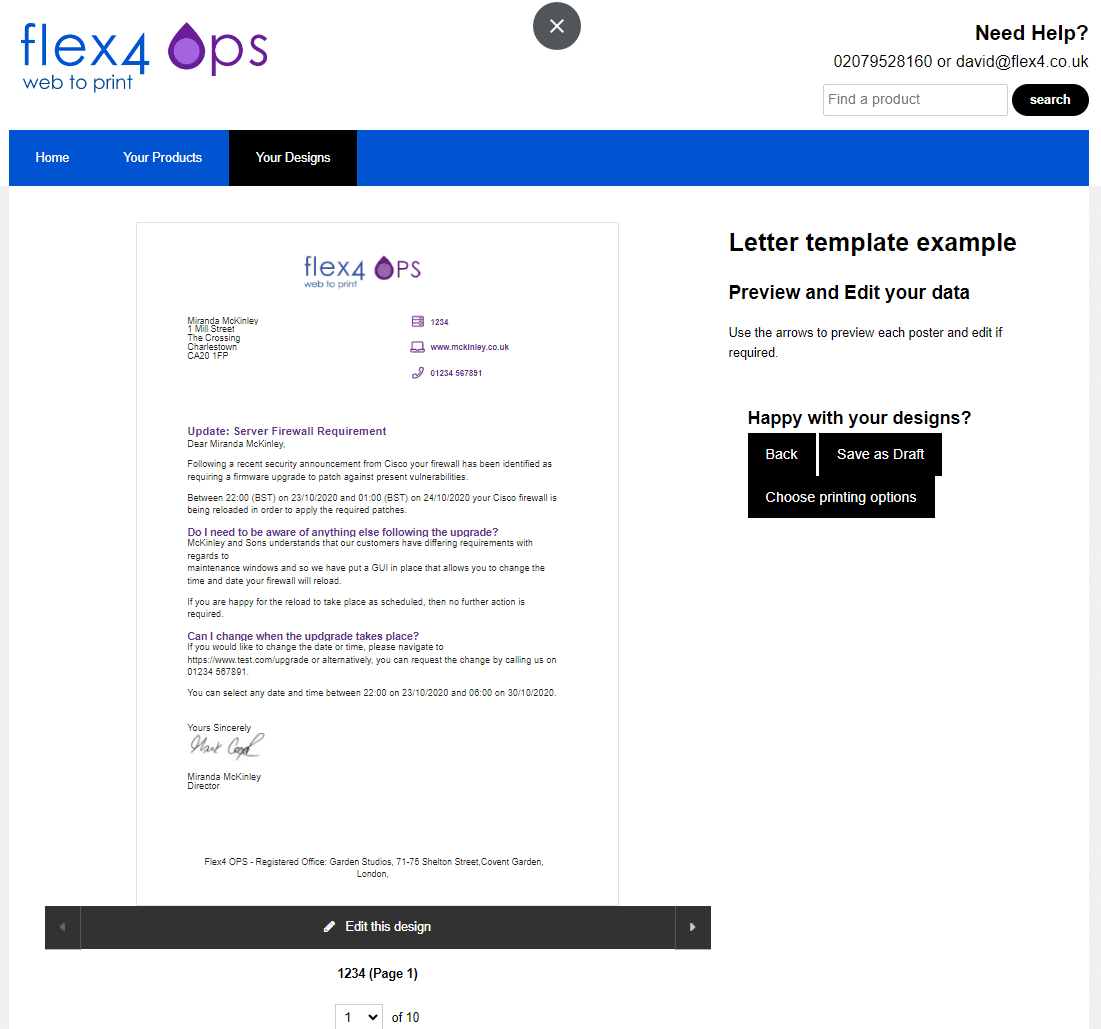
This screen shows the resulting letter file after the CSV file has been imported.
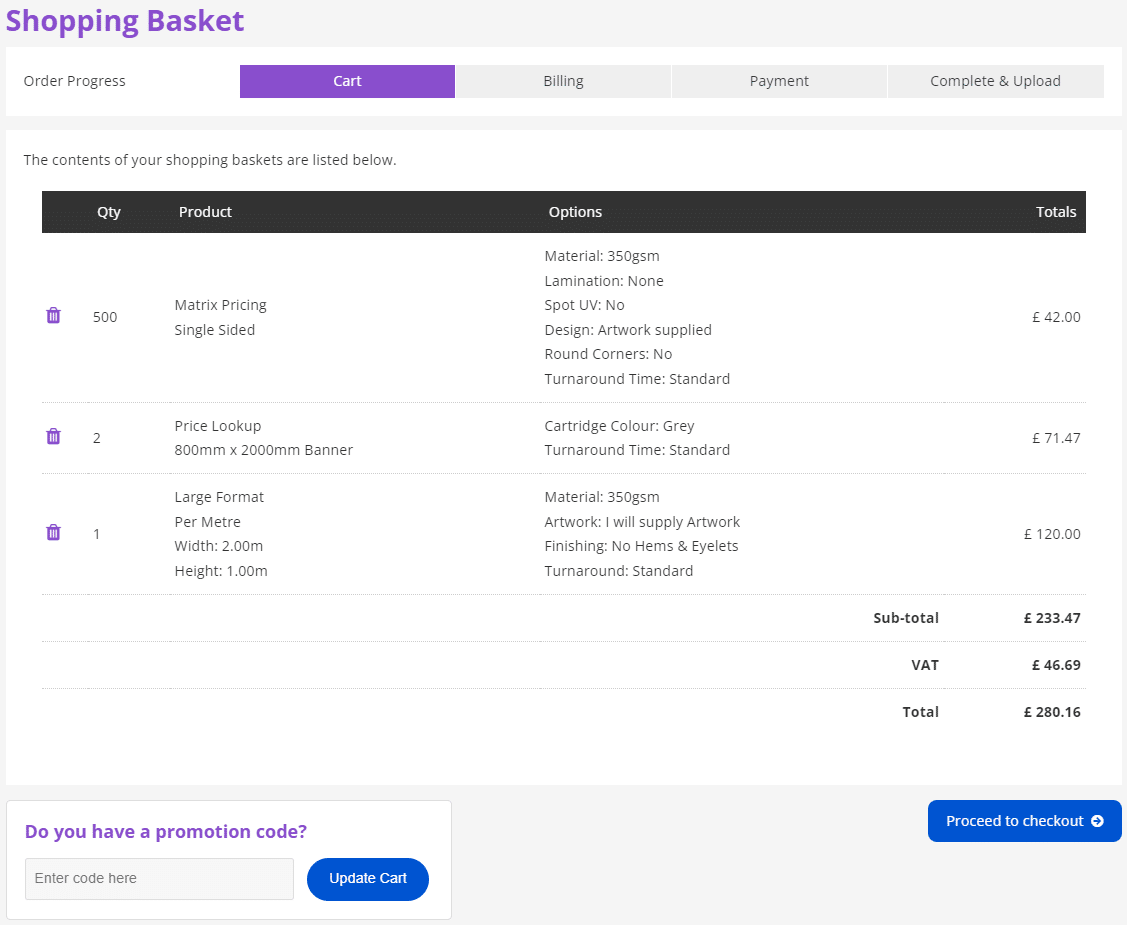
Call-off products or template based items can be added to the Storefront shopping cart and at this stage discount or cost-centre codes etc can be added to the order.
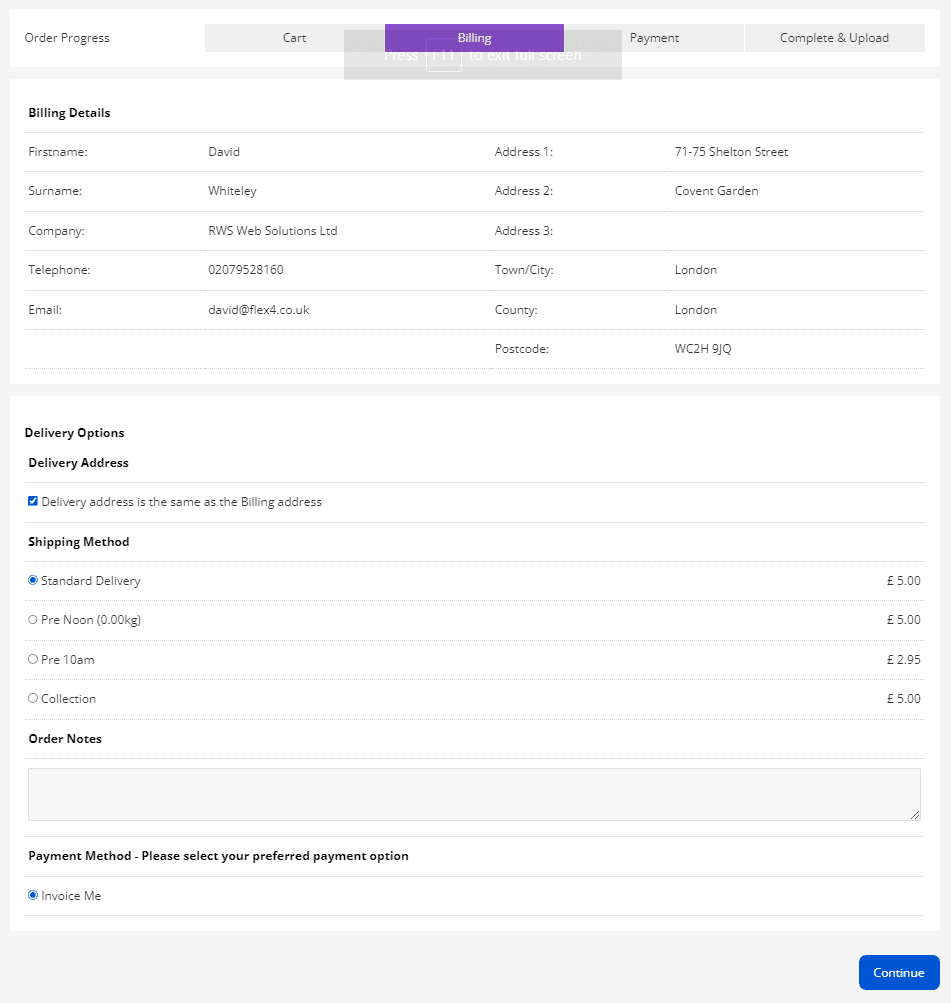
The checkout process is highly configurable and can be used to select delivery and payment options.
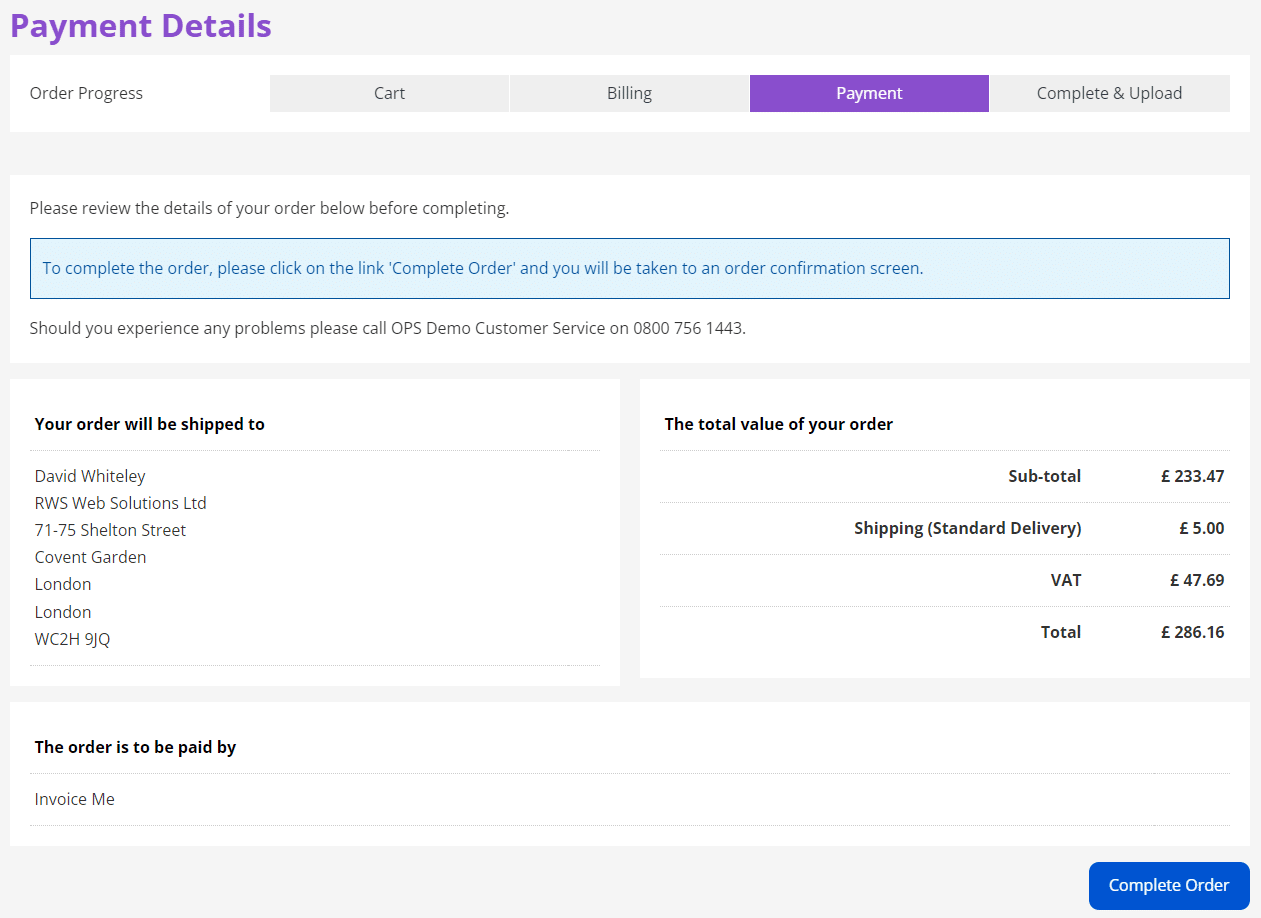
The completed order is displayed and at this stage authorisation of card payments (if included) can be taken.
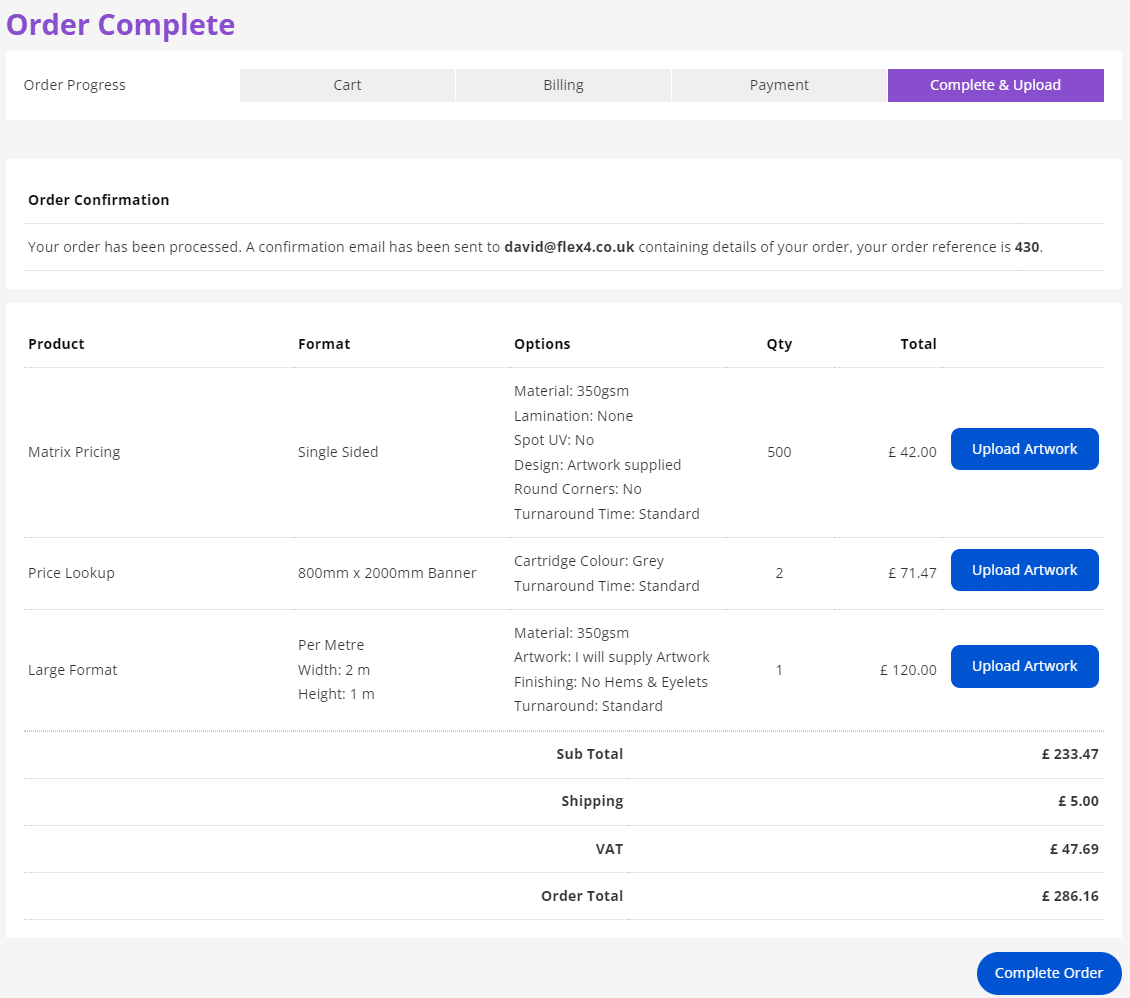
If the user is providing artwork this can then be uploaded separately for each item included in the order.
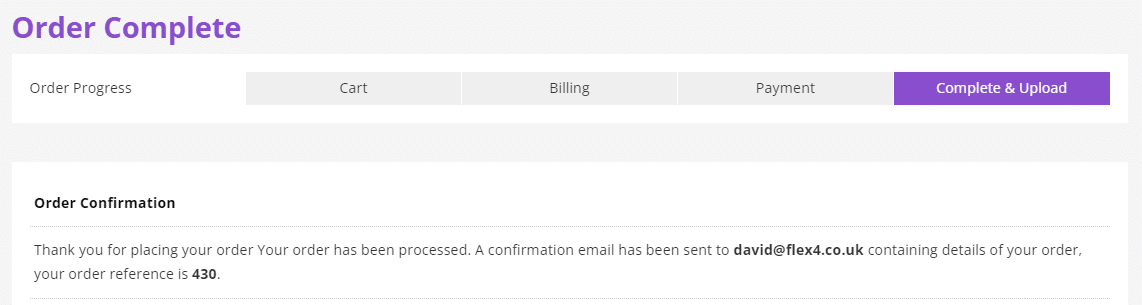
Once the order entry process is complete, the resulting order number is displayed to the user.
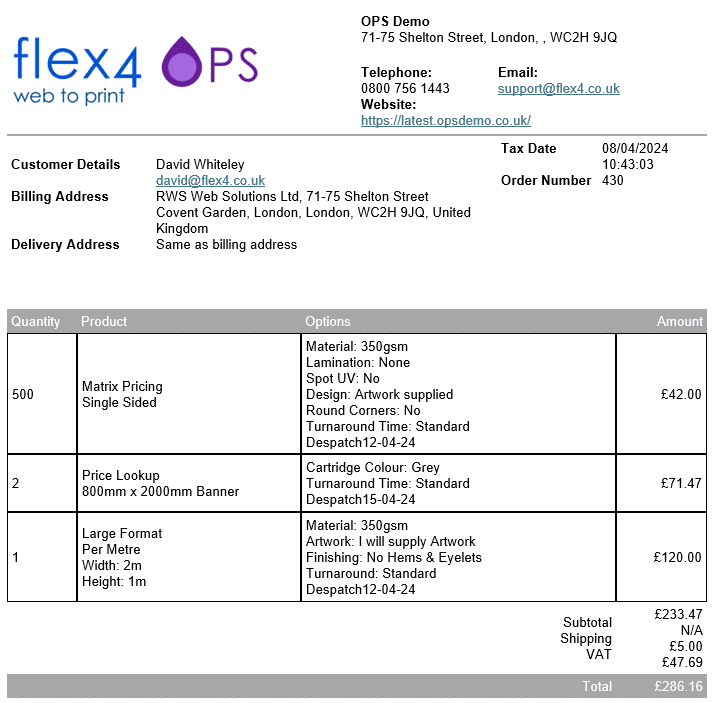
An order confirmation email is then sent to both the storefront user and the administrator.
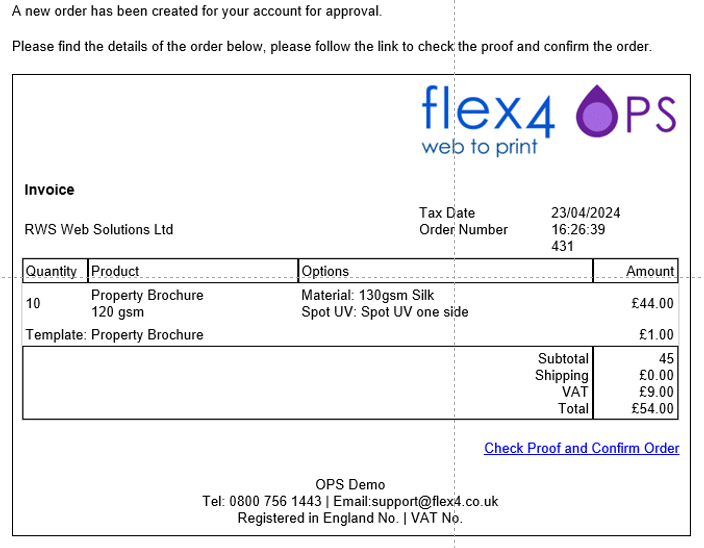
An optional approvals module can also be used to route an approval email request to a designated administrator.
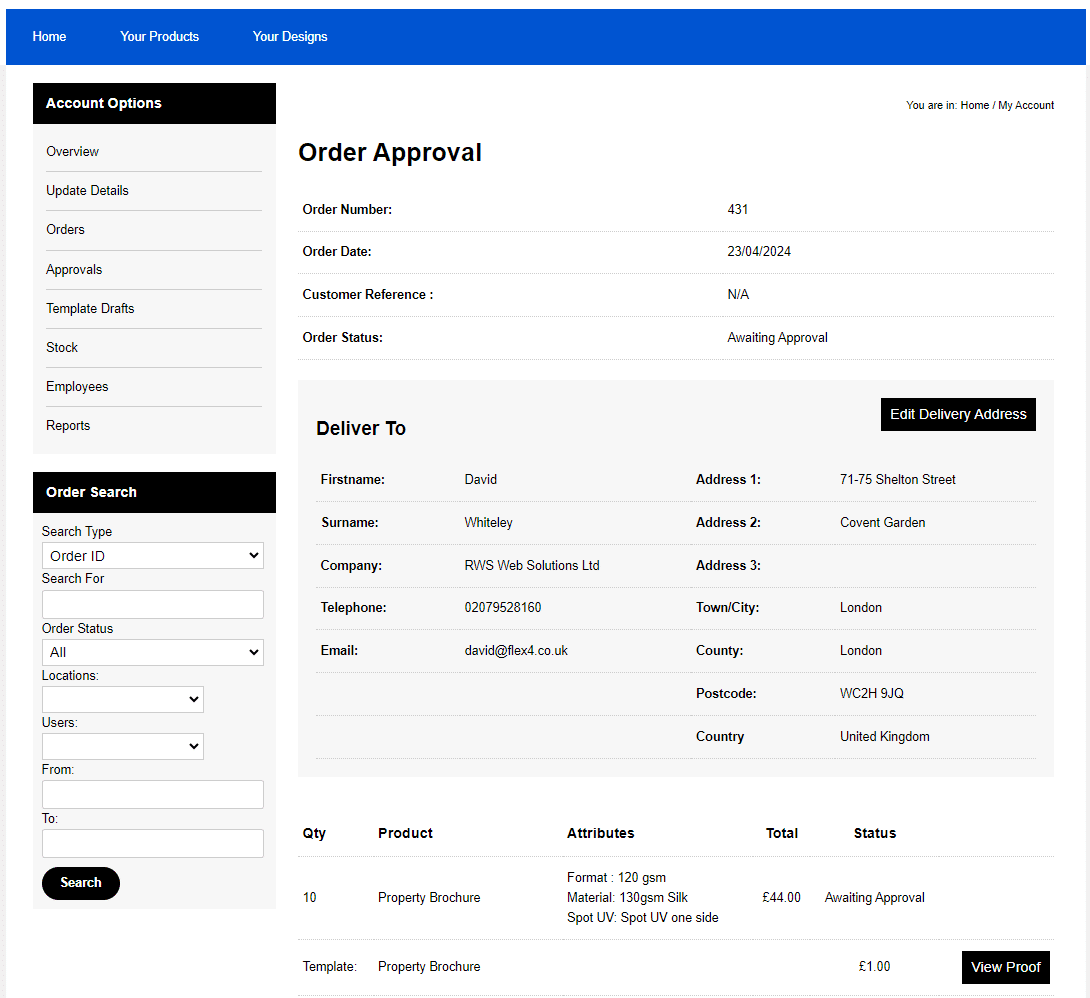
The administrator is then taken to a screen within their My Account area where they can view the order details and any editable template. At this stage the order would have a status flag of 'Awaiting Approval'.
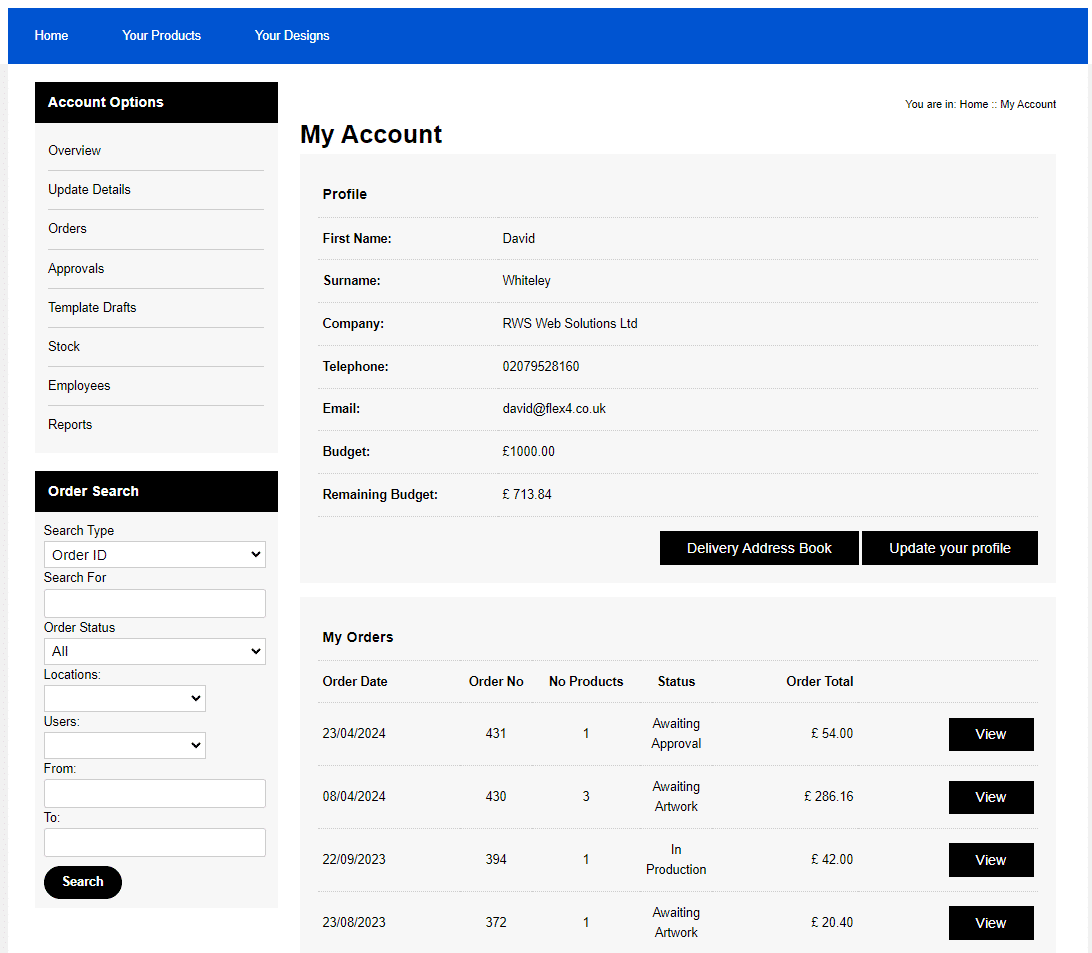
All storefront users have access to a 'My Account' area where, depending on the user status, they can search for and view orders placed previously.
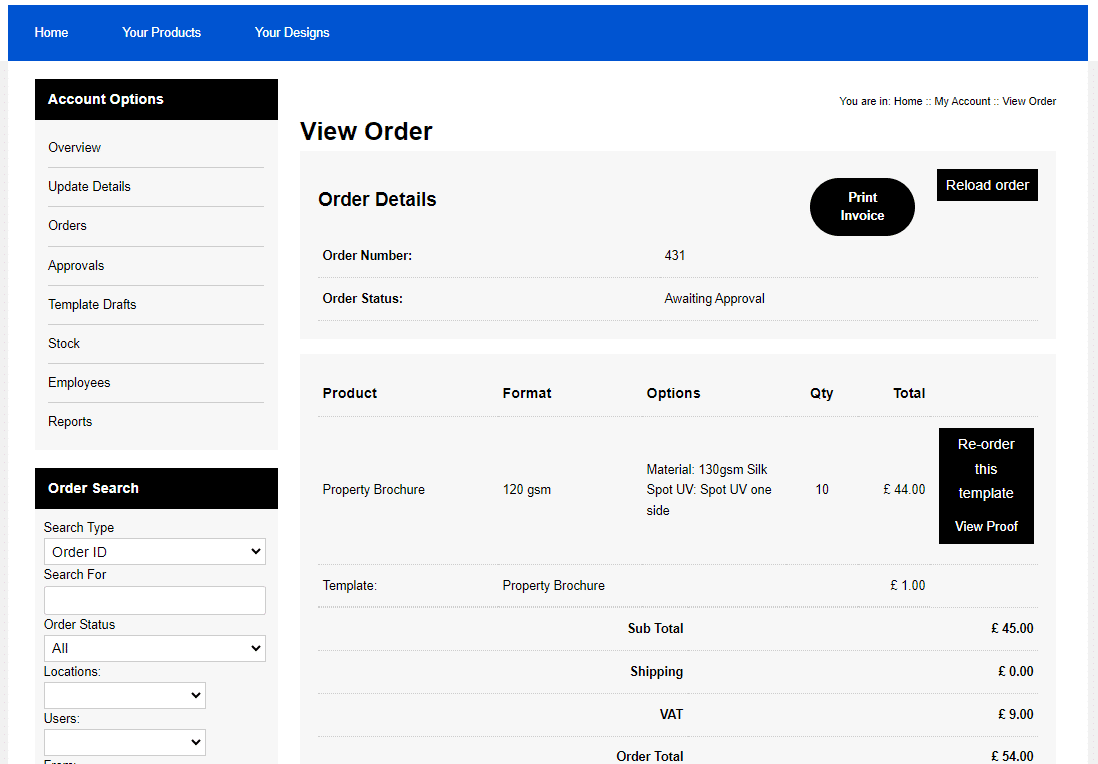
Once an order has been selected it can be placed again or edited by the user.